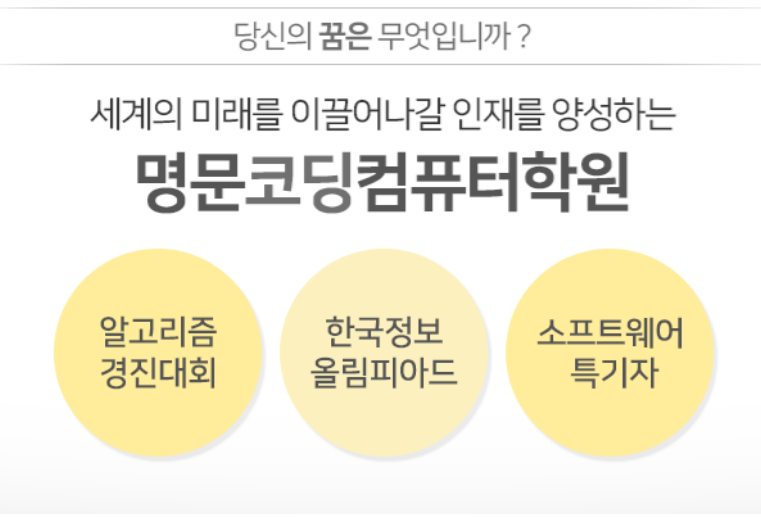| 파이썬 위젯 입력창 Entry |
입력창은 사용자의 입력을 받을 수 있는 한 줄로 된 문자열 박스입니다.
입력창(Entry)은 단지 한줄의 입력만을 받을 수 있으며
만약 여러줄의 입력을 원한다면 text위젯을 사용해야 합니다.

[ 파이썬 위젯 엔트리 예제1 ]
- 문자열 입력1, 문자열 입력2에 문자열을 입력하고 클릭을 누르면 레이블에 출력되게 해보세요


[ 소스코드 ]
from tkinter import *
win = Tk()
win.geometry('400x200')
win.title("파이썬 위젯 엔트리 공부하기")
def change():
txt1 = entry1.get()
txt2 = entry2.get()
label3.config(text = txt1 + txt2 )
label1 = Label(win, text = "문자열 입력1 ")
label1.grid(row=0, column=0)
entry1 = Entry(win, width = 20, bg = "light green")
entry1.grid(row=0, column = 1)
label2 = Label(win, text = "문자열 입력2 ")
label2.grid(row=1, column=0)
entry2 = Entry(win, width = 20, bg = "light blue")
entry2.grid(row=1, column = 1)
button = Button(win, text = "클 릭", command = change)
button.grid(row=2, column=1)
label3 = Label(win, text = "입력받은 문자열이 여기에 출력됩니다")
label3.grid(row=3, column=1)
win.mainloop()
[ 파이썬 위젯 엔트리 예제2 ]
- 다음과 같이 두수를 입력받아 +, -, *, / 를 계산하는 프로그램을 만드세요.


[ 소스 코드 ]
from tkinter import *
win = Tk()
win.geometry('400x200')
win.title("사칙 연산 프로그램")
def click1():
txt1 = entry1.get()
txt2 = entry2.get()
dap = int(txt1) + int(txt2)
label3.config(text = (txt1) + " + " + (txt2) + " = " + str(dap) + "입니다")
def click2():
txt1 = entry1.get()
txt2 = entry2.get()
dap = int(txt1) - int(txt2)
label3.config(text = (txt1) + " - " + (txt2) + " = " + str(dap) + "입니다")
def click3():
txt1 = entry1.get()
txt2 = entry2.get()
dap = int(txt1) * int(txt2)
label3.config(text = (txt1) + " x " + (txt2) + " = " + str(dap) + "입니다")
def click4():
txt1 = entry1.get()
txt2 = entry2.get()
dap = int(txt1) / int(txt2)
label3.config(text = (txt1) + " / " + (txt2) + " = " + str(dap) + "입니다")
def click5():
label3.config(text = "두 수의 계산 결과는?")
entry1.delete(0, END)
entry2.delete(0, END)
def click6():
win.destroy()
label1 = Label(win, text = "수 입력 1 ")
label1.grid(row=0, column=0)
entry1 = Entry(win, width = 10, bg = "light green")
entry1.grid(row=0, column = 1)
label2 = Label(win, text = "수 입력 2 ")
label2.grid(row=1, column=0)
entry2 = Entry(win, width = 10, bg = "light blue")
entry2.grid(row=1, column = 1)
button1 = Button(win, text = " + ",width = 8, command = click1)
button1.grid(row=2, column=0)
button2 = Button(win, text = " - ",width = 8, command = click2)
button2.grid(row=2, column=1)
button3 = Button(win, text = " X ", width = 8, command = click3)
button3.grid(row=2, column=2)
button4 = Button(win, text = " / ",width = 8, command = click4)
button4.grid(row=2, column=3)
label3 = Label(win, text = "두 수의 계산 결과는?")
label3.grid(row=3, column=1, columnspan=3)
button5 = Button(win, text = " 지우기 ",width = 8, command = click5)
button5.grid(row=4, column=2)
button5 = Button(win, text = " 종 료 ",width = 8, command = click6)
button5.grid(row=5, column=2)
win.mainloop()
[ 파이썬 위젯 엔트리 예제3 ]
- 아이디와 비밀번호를 입력하고 로그인 버튼을 누르면 메시지박스에 출력되게 하세요
- 비밀번호는 '*'로 표시되게 하세요


[ 소스 코드 ]
더보기
from tkinter import *
from tkinter import messagebox as msg
win = Tk()
win.geometry("350x200")
win.title("Login")
def click():
st1 = id2.get()
st2 = pw2.get()
msg.showinfo("로그인", "아이디 : " + st1 + "\n비밀번호 : " + st2)
id = Label(win, text="아 이 디")
id.place(x=60, y=40)
id2 = Entry(win, width=20)
id2.place(x=130, y=40)
pw = Label(win, text="비밀번호")
pw.place(x=60, y=80)
pw2 = Entry(win, width = 20, show='*')
pw2.place(x=130, y=80)
button = Button(win, text="로그인", command = click)
button.place(x=60, y=130)
win.mainloop()'파이썬 GUI' 카테고리의 다른 글
| 6. 파이썬 위젯 - 라디오버튼 (0) | 2020.12.13 |
|---|---|
| 5. 파이썬 위젯 - 텍스트 상자 (0) | 2020.12.11 |
| 3. 파이썬 GUI - 메시지박스 (0) | 2020.12.09 |
| 2. 파이썬 GUI - 위젯 배치하기(grid, pack, place) (0) | 2020.12.08 |
| 1. 파이썬 GUI - 기본 프레임 / 레이블 위젯 (0) | 2020.12.06 |